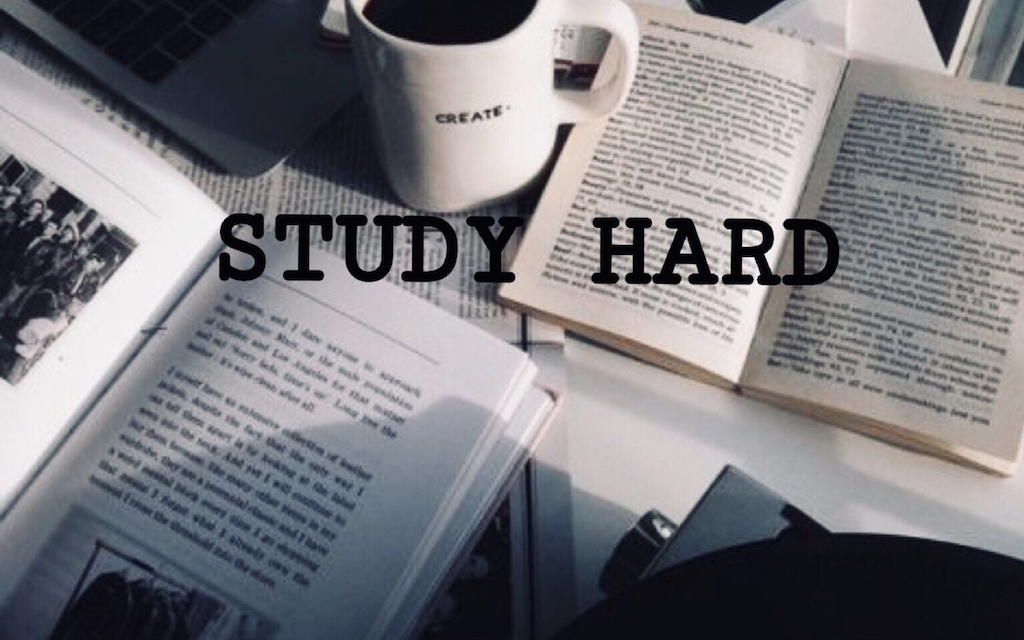Anki is a powerful tool that is useful for studying for exams and tests. Although flashcards may be more traditionally known for language learning, this is certainly not the only use for such an application today. When used correctly, Anki can enhance learning prior to exams and tests in a wide range of subjects.
Anki is a well-known tool for a variety of learners, most notably language learners and medical students, but can be used by anyone who is looking to learn chunks of information. This could include wow-ing your friends on a trivia night or learning all the information in the pesky periodic table.
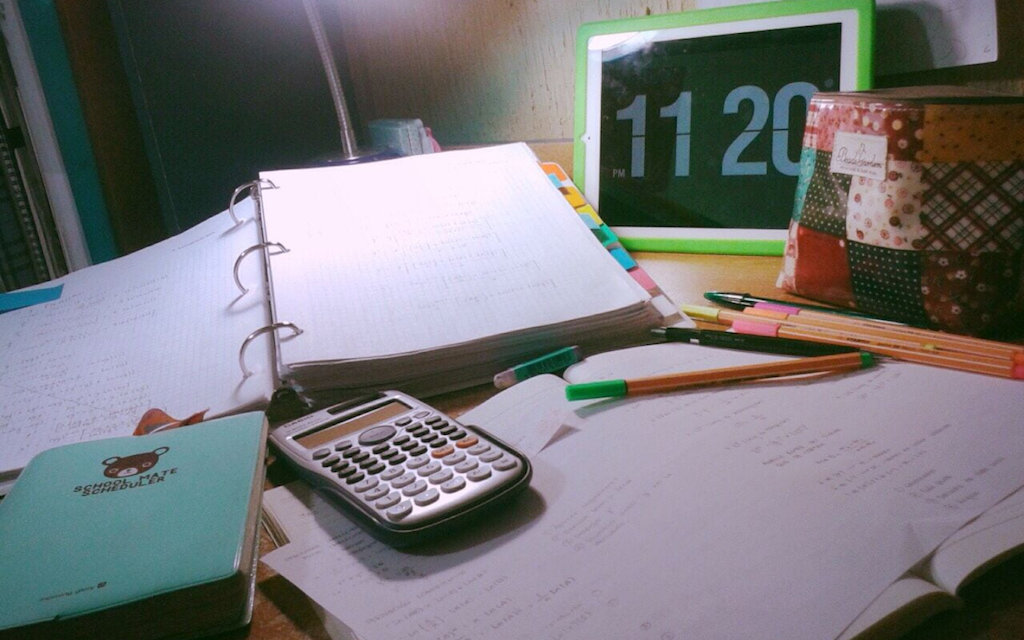
Can Anki Be Used To Cram For An Exam?
The default Anki settings are designed for long-term retention, but you can tweak them to suit your cramming needs. You can jump straight to that section here.
Because Anki is so useful for memorizing batches of information, you may be tempted to use this for learning for a test or exam, rather than spending many weeks or months learning a large number of flashcards.
Short-term learning through Anki is certainly a viable learning method, so long as you leave yourself enough time for this learning method to become useful: creating and using flashcards only a few days before the exam is not likely to be very useful, particularly compared to a longer amount of time spent learning the same information.
The best time for creating cards is during the learning process, such as throughout the course, or while making notes of different bits of information.
On the other hand, spending 2-3 weeks before the example practicing using Anki will undoubtedly have an impact on your learning.
Make sure that you understand what you want to be made into flashcards. There isn’t much point in creating cards of information for you to practice if you don’t fully understand that information in the first place.
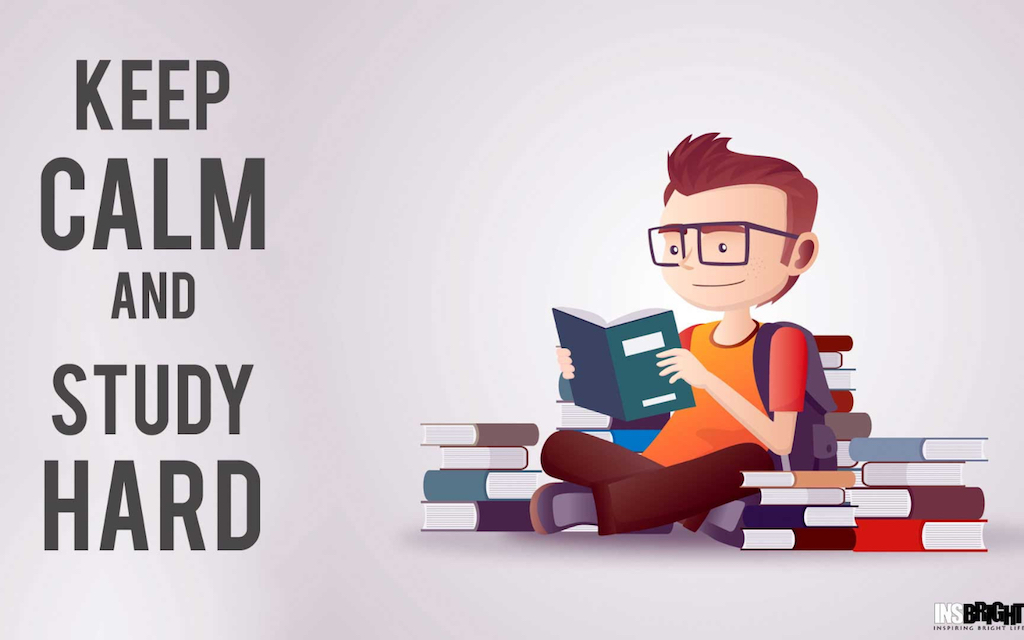
The Most Efficient Way Of Using Anki To Cram For An Exam
The next section is going to show you exactly what settings you should have changed on your flashcard deck for cramming. This will be most beneficial for you if this is a deck you’ve been using for a bit of time, and you need to go after some of the more obscure bits of information in readiness for your upcoming test/exam etc.
To be clear, the most efficient way to cram for an exam…is to spend more time studying over a longer period of time. This won’t always be possible, particularly if you’ve come to this page. What I do recommend you do however, is after this exam is over, sit back and consider what you could have done better to give yourself more time to study. Using Anki will work better with more time to allow those flashcards to really get embedded into your mind.
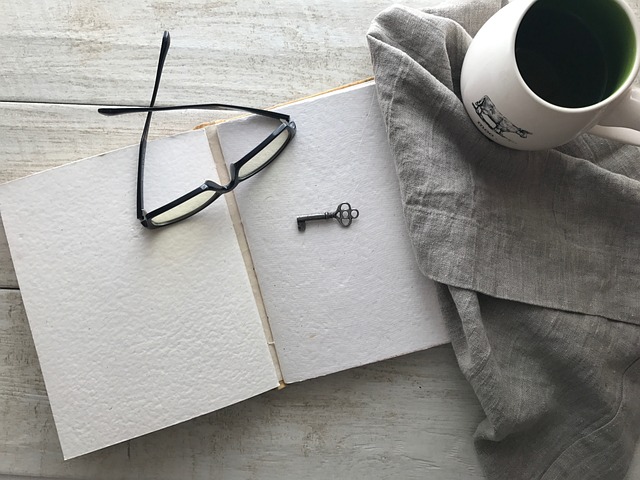
What Settings To Change In Anki For Cramming
Below is a table of the different settings in Anki and what they do. I’ve highlighted settings that could be changed to help with cramming. Please keep in mind that these settings are not the only options that you may want to change, so I have given you some basic information about each one. If you want more in-depth information, you can check out the Anki manual here.
The long and the short of it is that the number of new cards per day, the learning steps, and the maximum reviews per day are the main settings that need to be adjusted for cramming.
| Anki Settings For Cramming | ||||
| New Cards Tab | ||||
| Setting | For Cramming (The day before a test) | For Cramming (short notice) | Normal learning | What this does |
| Learning Steps (minutes) (Deck Options) | 1 5 10 20 40 | 10 30 180 720 1440 2880 5760 | 1 10 60 1440 | This dictates the steps the card will take to move out of the “Learning Phase” and into the “Review Phase” to be seen again based on the graduating interval settings. Each time you press “Good”, that card will move to the next highest number, lengthening the time between each review. Press “Again” will reset it. Once you have pressed “Good” and moved the card along each of the learning steps, it will be shown again using the delay from the “Graduating Interval” setting |
| New cards/day | 100 | 100 | 20 | How many new cards will be introduced into your study session each day |
| Graduating interval | 1 day | 1 day | 1 day | This dictates how soon after the card has left the “Learning Phase” it will be brought back for review |
| Easy interval | 4 days | 4 days | 4 days | Pressing “Easy” on a card will make it skip the “Learning Phase” and immediately use the “Graduating Interval” settings |
| Starting Ease | 250% | 250% | 250% | This is the multiplication factor that extends the time to review graduated cards. If you see a card and press good, the next time you see it will be the graduating interval multiplied by the starting ease Eg: 1 day * 2.5 = 2.5You won’t see the card again for 2.5 days. |
| Reviews Tab | ||||
| Setting | For Cramming (The day before a test) | For Cramming (short notice) | Normal learning | What this does |
| Maximum reviews/day | 9999 | 9999 | 300 | The number of review cards you will see in a day. Tweak this number as your time and deck size requires |
| Easy bonus | 1.30 | Bury-related reviews until the next day | 1.30 | This is a multiplier that is applied when you use the “Easy” option on a card. This will mean it comes back for review with a slightly longer time |
| Interval modifier | 1.00 | 1.00 | 1.00 | This is a de-multipler that reduces the time that it takes for cards to come back for review.If you are cramming a smaller deck, make this multiplier smaller. For a larger deck, keeping it at 1.00 will be ok, as it will mean you will go through more cards |
| Maximum interval | 365 | 365 | 365 | This is the maximum amount of time that a card will not be seen for review. The default is 100 years. I recommend changing it to 1 year, to make sure you always see each card at least once each year. |
| Hard interval | 1.20 | 1.20 | 1.20 | The multiplier that is applied when using the “Hard” button. 1.20 is the default and can remain as it is. |
| Bury related reviews until the next day | Yes | Yes | Yes | Ticking “yes” means cards that are connected won’t be shown on the same day, giving you more time to review different cards. For example, if the cards “What is the capital of France?” and “Paris is the capital of what country?” were related, only one would show up in a day |
| Lapses Tab | ||||
| Setting | For Cramming (The day before a test) | For Cramming (short notice) | Normal learning | What this does |
| Relearning Steps (in minutes) | 10 30 | 10 30 | 10 30 | This is the same as “Learning Steps” but for forgotten reviews. These will become a review card again after passing the relearning steps |
| Minimum interval | 1 day | 1 day | 1 day | The number of days before a card that has been relearned will be shown again |
| Leech threshold (number of lapses) | 8 | 8 | 8 | Review cards that you can’t remember are tagged as “leeches” as they take up too much time. If they reach the threshold number, they are suspended and will need to be unsuspended to review. |
| Leech action | Suspend card | Suspend card | Suspend card | This the action that will be taken by Anki when the leech threshold has been met |
To be clear, you will find many different suggestions for settings for your cards on Anki. The reason for this is that there’s no actual scientifically determined “best approach” for this. This means the settings above are completely open for change. Feel free to change this up as you need.

How To Use Custom Study To Cram Using Anki
This section will talk you through how to review cards that you have already reviewed today. If you have a deck that you have already reviewed today, the number of cards Due today will be 0. There is a way to review them further without impacting that deck or any of the settings, quickly and easily.**
**Two of these options do actually impact the deck instead of creating what I’ll call a shadow deck. I’ll point that out in the table below**
Go into the deck you want to review, and down the bottom is a button titled Custom Study. Here, you have a few options. I have put the below options below in a table for you to decide what you want to do best.
| Custom Study Options | |
| Increase today’s new card limit by X cards | This will show you cards to review as if you are X days in the future. Note that this is more helpful for reviewing older cards rather than cards you have recently learned |
| Increase today’s review card limit by X cards | This will remove any limit that the deck had, stopping cards that needed to be reviewed from being shown. **This will not create a shadow deck. It will simply allow not-reviewed cards to be available for review** |
| Review forgotten cards in the last X days | Shows all the cards that you answered “again” for you to review again |
| Review ahead by X days | This will show you cards to review as if you are X days in the future.Note that this is more helpful for reviewing older cards rather than cards you have recently learned |
| Preview new cards added in the last X days | Allows you to see new cards, but doesn’t start them on the “Learning Phase” steps when you press “Good” etc |
| Study by card state or tag New cards only Due cards only All review cards in random order All cards in random order (don’t reschedule) | This will allow you to review specific types of cards based on your needs To review all cards, simply put the number to review higher than the number of cards in the deck |
After you have selected your options, a new shadow deck will be created. This will be titled “Custom Study Session”. Once you have finished studying, you have some options.
If you want to remove that deck, you can simply delete it. Deleting this deck will not delete any of your cards.
Alternatively, if you want to keep those study options again, you can also do this. To do this, press the “Empty” button. This will move all the cards from that Shadow Deck back to its original deck. When you want to do your extra study again, simply go back to that Shadow Deck and click “Rebuild”.

More Information On Anki Flashcard Making
You can read more about creating flashcards and some helpful tools for doing this further in the post here. This post will show you easy ways to bulk-add flashcards to your Anki deck. By bulk, I mean anything from 2 to thousands at a time, really easily. This can save so much time that you would be crazy not to try.
If you’re using Anki for specifically language learning but want some more information about using Anki in general, you can look at this post here. This is particularly useful if you’re looking at using Anki but just aren’t sure about how to go about it all. Anki can look like a massive beast when you first start – and in some ways it is – but it also allows users to start using it very simply without needing to look too far under the bonnet. This means you don’t need special skills to start, which is great!
Finally, there are some great tips and tricks that aren’t obvious when you first start with Anki. I’ve given some of these as pointers for you in this post here.
- Should Everyone In The World Speak A Universal Language?

- The Power of Immersing Yourself In A Language For Learning

- Start Your Language Learning Journey: Duolingo And Other Methods

- Does Learning A Language Help You Learn How Others Think

- Can You Learn a Language Without Learning Its Culture?

- Unlock Fluent Expression: Sentence Builders Across Languages

- Hidden Gems: Underrated Duolingo Languages Worth Learning

- The Ultimate German Pronunciation Guide

- Where To After Finishing Duolingo For Language Learning