Anki is a powerful tool that enables users to use flashcards to enhance their learning in practically any topic. Flashcards are widely known as a learning tool for language learners, while Anki is also a well-known tool for medical students. Its ability to create flashcards in bulk is one of the aspects of Anki that make it so versatile. What this means is that you can start learning a new language and quickly and easily create new flashcards for that language.
While the following guide is about bulk-creating flashcards for languages, the same skills can be used to bulk-create flashcards in any topic. A later guide will be provided for bulk-included images should this also be needed.
If you are looking for information on how to cram for an exam using Anki, you will need to look at the post linked here.

How To Get Started With Using Anki
So you’ve decided to use flashcards on Anki to learn for an exam. You’ve had a look at the program and the type of information you want to put onto a flashcard. What next?
Although Anki may be useful for you as part of your learning, consider if you usually go over information more than once before an exam. If you are going to spend time making flashcards, consider first if your method of revising is going to include reviewing these flashcards several times. There may be a more efficient use of your time and effort instead of making flashcards if you are only going to look at them once each.
If you are new to Anki, you’ll want to spend as little time as possible learning the program, so that most of your time can be spent learning the information. Below is some simple information to get you started in creating flashcards.
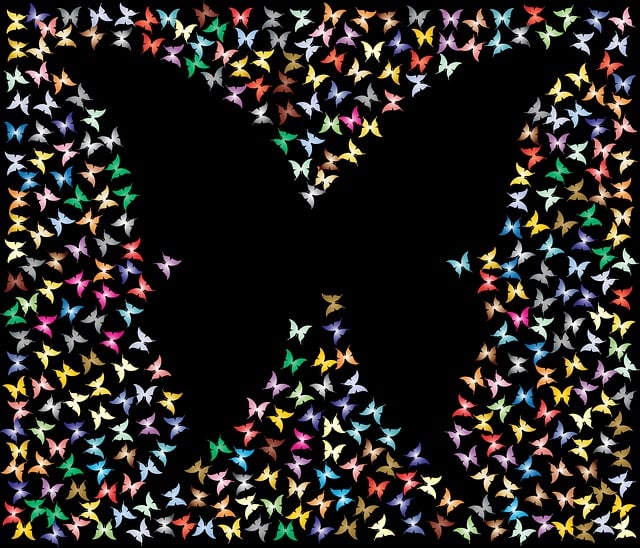
Finding A Word List For Your Language
While packs of pre-made language cards are available for download online, these may not be suited to your needs.
A great reason to create your own flashcard is that you can be sure that you are creating flashcards in the format that you want. For example, if you prefer your flashcards to have specific parts of words, or to use specific symbols, you can include them yourself. Some flashcard packs show plurals of words by simply placing a ¨ or an e at the end of the word. I find this less useful and prefer to have the full word rewritten to show any vowel changes and the correct endings.
Some pre-made decks only have one or possibly two words in English for each word in the target language. I personally prefer to include more than one word in English for a word in my target language, to try and help get a better ‘feel’ for the word. There are two words in German that mean meeting or encounter, which are treffen and Begegnung. There’s a difference between these two words, however, which may be missed in a pre-made deck that only has one or two words.
There are several ways to create flashcards using Anki, however, the method that I tend to use is Excel. This guide will take you through, step by step, so that you can create your own flashcards.
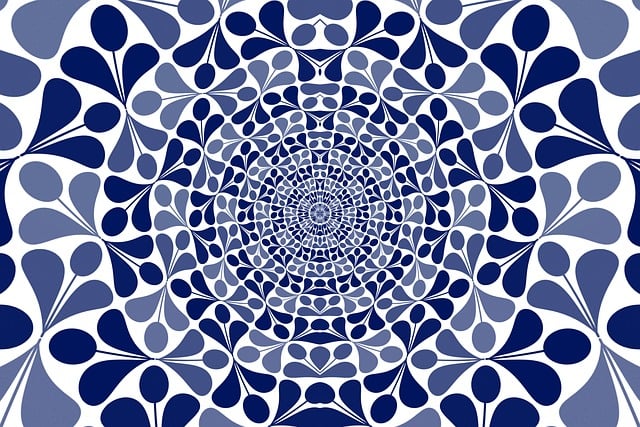
Find a Word List of the Top 1000/5000 Words
To create your vocabulary deck, you’ll need to get a word list of the top 1000 or 5000 most common words in your target language. These lists can be found online quite easily with a simple Google search. This will probably look like a large table, which is exactly what we need.
If you want to start with fewer words, you could search for the top 500 most common words in your target language. You should also be able to find lists in specific topic areas if you need to learn more specific areas of your target language. For example, you could search for “Most common German sporting words”, etc to find words for the topic you desire.

Using Excel To Prepare Flashcards For Anki
While Excel is a powerful tool, don’t be worried if you don’t know much about Excel. The main aspect of Excel that we need is its table and ability to export in a specific format. We won’t need to use formulae or anything like that, so don’t be worried about that.
I recommend that you create one Excel document that you reuse each time you wish to include new vocabulary in Anki. The reason for this is that you know for sure that you have the correct words in the correct column each time, and this may reduce any troubleshooting needed later on.

Organize Your Data in an Excel File
Once you have the word list, you can now organize the data in an Excel spreadsheet. Don’t worry about how many or how few words you have in your spreadsheet. The power of Anki is that you could bulk-add just 20 words, or you could bulk-add 5000 words at once. Each column in Excel will be placed into a different field on your flashcard. This means the front side of your flashcard (eg: your target language word), will need to be in a different column than the back side (eg: your English answer). Some examples of columns you may want include the word itself, its translation, example sentences, parts of speech or any other relevant details, and any words you wish to “tag” the flashcard for easier searching and categorizing later. This will also help you to make sure that all of your flashcards are in the same format.
It would be good at this point to look through your columns to check for any mistakes and add any extra bits as needed. However, don’t worry about any mistakes on individual flashcards that you miss, as you can edit flashcards within Anki.
You can also turn on conditional formatting within Excel to flag any duplicate words for you, to help cut down on any double up flashcards.

Export the Excel File to a CSV Format
Anki needs your information in what’s known as CSV format, specifically, UTF-8. This format ensures that the data is properly formatted for Anki’s import feature. Simply go to “File” in Excel, choose “Save As,” and there will be a dropdown called “File Format”. Click this down and select the CSV format. Make sure you save this file in a location that you remember.
You won’t need the file again after you’ve created the flashcards, however, keeping the file has its benefits. One of them is that you can use this same file for adding more flashcards later on. You’ll know that it’s already in the right format so you won’t need to come check out this post again. Another benefit is that the conditional formatting will tell you if you’ve already created the flashcard previously, keeping you from creating double-ups later on as well.

Importing To Anki From Excel
Once you have got your words ready in Excel, you are now ready to put this into Anki. This is the part where some issues may arise. One way to work with this is to try importing a smaller number of words (for example, 10), to help you troubleshoot if you simply have words in the wrong column, or if there is another larger issue.
Either way, it won’t matter, as you can simply delete any incorrectly imported words, fix the issue in the excel document, and then import again. When you import, you’ll have the options to match the columns to the correct field in your cards, so you won’t need to worry if they are in a different order in your document.

Import the CSV File into Anki
For importing a file into Anki, I suggest that you first create an empty deck titled “Newly added”. This way if there are any issues with your formatting on your newly imported words, you can simply delete the newly added words, make the changes in your Excel file, and then re-import the words without accidentally deleting your entire flashcard deck.
In Anki, select the “File” tab and choose “Import.” Locate the CSV file you exported from Excel and follow the prompts to map the data fields to Anki’s card template. Match each column from your Excel file to the corresponding field in Anki, such as “Front,” “Back,” or additional custom fields you’ve created. This mapping ensures that the data is imported correctly.

Trouble Shooting After Importing To Anki
During the import process, you may encounter a few potential issues that can be easily resolved. One common problem is incorrect field mapping, where the data is in the wrong fields. To avoid this, make sure to check which field is in which column in your Excel file. That way you can be sure to match the columns in your Excel file to the appropriate fields in Anki during the import stage.
Another issue to be aware of is character encoding. Different languages may use specific characters or diacritics that need to be appropriately encoded to display correctly in Anki. Ensure that your CSV file and Anki’s encoding settings are compatible with your target language to avoid any display issues.

Final thoughts
A later post will be linked here to discuss the different types of flashcards that can be used within Anki. There are a variety of types available, and I will provide some thoughts on what you may want to change and how to go about this. This will mean making changes to the Excel file before importing your words, but for the majority of uses, the standard flashcards will serve the needs of learners.
I would recommend that you keep the words that you have added to Anki on a separate sheet in your Excel file. This way when you add more words via Excel, you can check for duplicate cards you have already added to your deck.
Creating a deck of the top 1000 or 5000 words in your target language using Anki can significantly enhance your language learning journey. By following the steps outlined above, you can quite easily and quickly build your own personal vocabulary deck and be ready to start learning your target language.
- Should Everyone In The World Speak A Universal Language?

- The Power of Immersing Yourself In A Language For Learning

- Start Your Language Learning Journey: Duolingo And Other Methods

- Does Learning A Language Help You Learn How Others Think

- Can You Learn a Language Without Learning Its Culture?

- Unlock Fluent Expression: Sentence Builders Across Languages

- Hidden Gems: Underrated Duolingo Languages Worth Learning

- The Ultimate German Pronunciation Guide

- Where To After Finishing Duolingo For Language Learning










